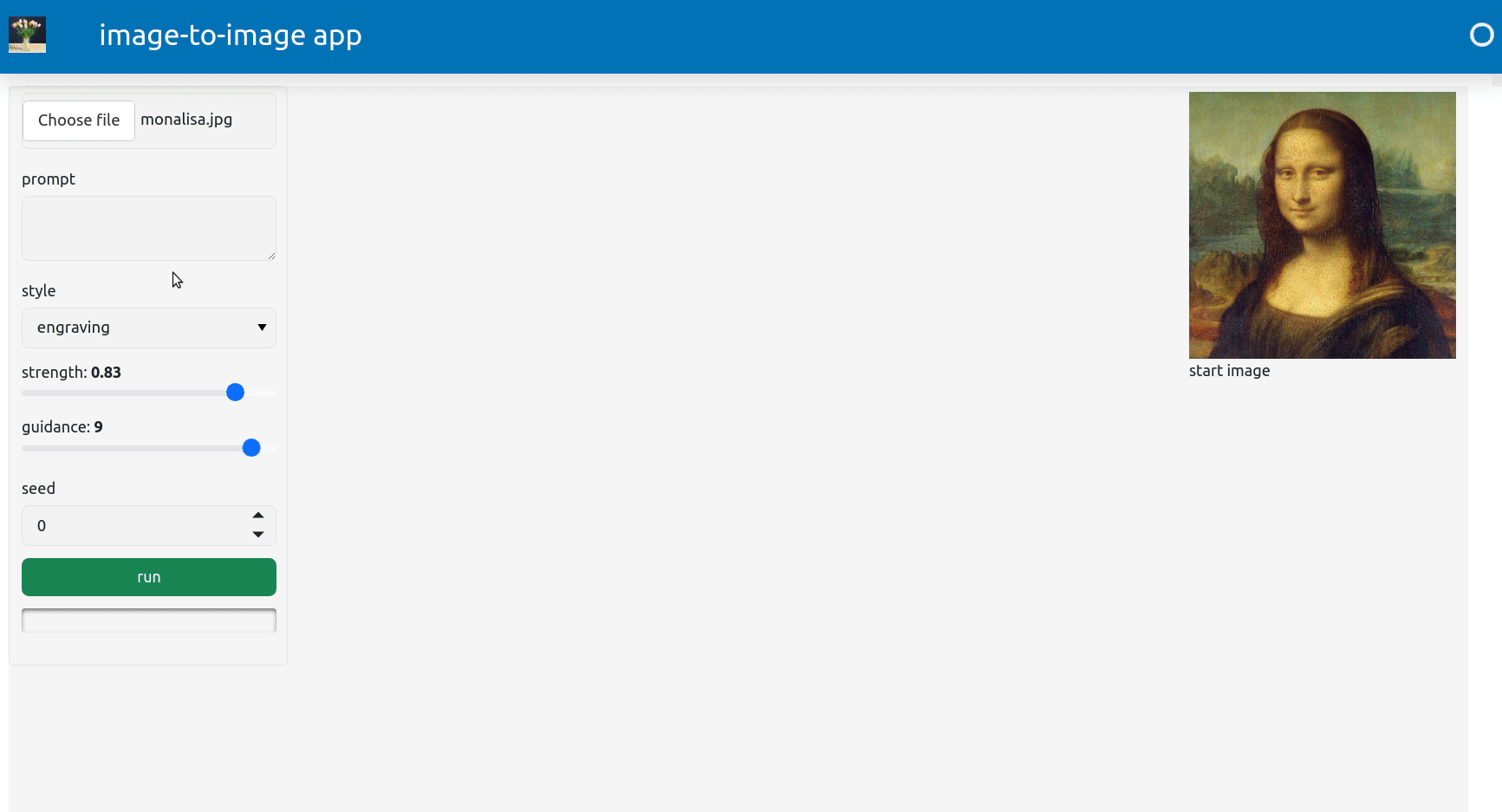A Panel app for image-to-image generation
Background
Previously we saw how to implement the Stable Diffusion image-to-image model using the Python diffusers library. There are plenty of websites now that offer AI image generation since it has become so popular. This post simply shows how you can make your own basic web dashboard with Panel that does something similar. The app allows someone to upload an image and generate new ones with a prompt and some of the settings previously demonstrated. Generated images are placed in a tabbed container and can be removed when needed.
Code
First we create our dashboard app by defining a function that returns all the widgets on one container. The execute function calls the img2imgprompt method. In Panel we can lay out our widgets using pn.Column and pn.Row panes. Note that the other required methods are placed in another tools.py file and imported. This is kept in the same directory. (Generally it’s considered bad practice in Python to use from x import * but as long it’s a single module like this there is no problem).
import os, glob
import random, math
import numpy as np
import pandas as pd
from PIL import Image
from tools import *
import panel as pn
import panel.widgets as pnw
pn.extension('tabulator', css_files=[pn.io.resources.CSS_URLS['font-awesome']])
def dashboard():
def run(**kwargs):
"""Run prompt"""
filename = img2imgprompt(path='temp', n=1, **kwargs)
name = kwargs['seed']
add_image(filename)
#print (filename)
w=210
styles = ['','oil','impressionist','pencil','ink','watercolor','crayon drawing','digital art','pop art','cubism',
'sculpture','craft clay','linocut','engraving','anime','studio photography','analog film',
'abstract','pixel art','paper collage','isometric','lowpoly','origami']
#title = html_pane = pn.pane.HTML("""<h2>image-to-image app</h2>""")
file_input = pnw.FileInput(width=w,accept='.png,.jpg')
go_btn = pnw.Button(name='run',width=w,button_type='success')
stop_btn = pnw.Button(name='stop',width=w,button_type='danger')
prompt_input = pnw.TextAreaInput(name='prompt',value='',width=w)
style_input = pnw.Select(name='style',options=styles,width=w)
strength_input = pnw.FloatSlider(name='strength',value=.8,step=.01,start=.01,end=.99,width=w)
guidance_input = pnw.IntSlider(name='guidance',value=5,step=1,start=0,end=10,width=w)
seed_input = pnw.IntInput(name='seed',value=0,step=1,start=0,end=10000,width=w)
progress = pn.indicators.Progress(name='Progress', value=0, width=w, bar_color='primary')
widgets = pn.Column(pn.WidgetBox(file_input,prompt_input,style_input,strength_input,
guidance_input,seed_input,go_btn,progress), height=700, width=230)
img_pane = pn.pane.Image(caption='start image', sizing_mode="stretch_width")
tabs = pn.Tabs(closable=True, tabs_location='left',sizing_mode="stretch_width")
def update_image(event):
imgfile = file_input.value
img_pane.object = imgfile
def add_image(imgfile):
#add new image
name = os.path.basename(imgfile)
new = pn.pane.Image(imgfile, caption=name, sizing_mode="stretch_both")
tabs.append(new)
tabs.active = len(tabs)-1
def execute(event):
#run the model with widget
img = file_input.filename
seed = seed_input.value
if seed == 0:
seed = None
if img == None:
return
progress.value=-1
run(prompt=prompt_input.value, style=style_input.value,
init_images=[img],strength=strength_input.value, seed=seed)
progress.value=0
file_input.param.watch(update_image, 'value')
go_btn.param.watch(execute, 'clicks')
app = pn.Column(
pn.Row(widgets,tabs,pn.Column(img_pane,width=240),
sizing_mode='stretch_both',
styles={'background': 'WhiteSmoke'}))
return app
Finally we create the app object and place it in a bootstrap template and call the servable method to launch it. This code is all placed in a python file. The full script is here. You can launch the script using panel serve img2img.py. By default Panel apps launched like this will run on localhost:5000. If you wanted to run this in the background you could launch it using the nohup command.
bootstrap = pn.template.BootstrapTemplate(title='image-to-image app',
logo='flowers.jpg',header_color='blue')
pn.config.sizing_mode = 'stretch_width'
app = dashboard()
bootstrap.main.append(app)
bootstrap.servable()
Here is an example of the running application:
For options on deplying such apps via the internet, see this link.